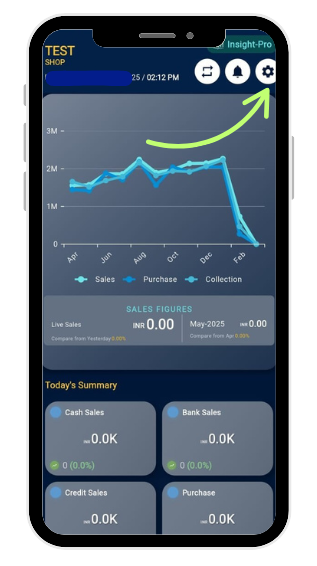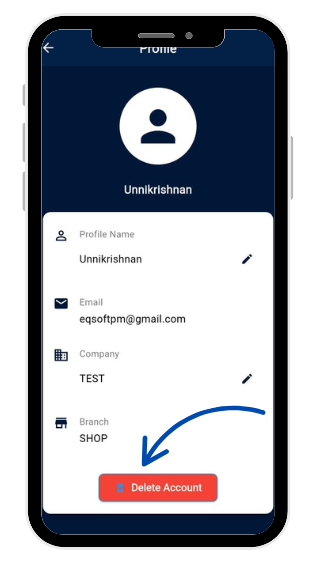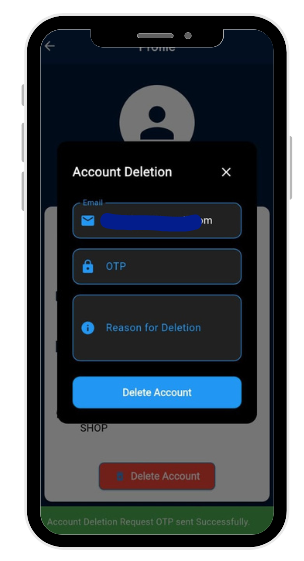Step 1: Accessing Your Account Settings
To initiate the deletion of your Insight-Pro account, you must first access the account settings. This step ensures secure authentication and prepares your account for the deletion process.
-
Sign in to your Insight-Pro account using your registered email and password at http://app.equallive.app/ or through the Insight-Pro app.
-
From the dashboard, locate and select the settings gear icon in the top right corner.